【Hong Kong】Prepare IR56B for submission
26-Jul-2024 · Felix Fung
Available in other languages 中文
Available in other languages 中文
What do we need?
Let's make sure the following are done before we move onto IR56B reporting:
- Tax information of employer is updated (Master Data --> Organization)
- Employees' personal infomation is updated (Staff --> Applicant)
- Payrolls from last April to March are done and posted (Payroll --> Payroll Batch)
- Pay types are correctly configured on whether it is taxable with proper tax category (Master Data --> Job Order Template)
➡️ Details setting can take a look at Get Ready for using Taxation
Steps to preparing IR56B for submission
1. Preparing IR56B Batch
- Go to Taxation --> IR56B
- Click "Add New"
- Specify the company and tax period
- Confirm. You now have a blank IR56B batch
- Click "Add Placement"
- Pick who you are reporting tax. Just like payroll.
- Confirm. The staff are being added to the IR56B batch.
2. Reviewing IR56B
- Check and make changes to individual tax forms one by one, or
- Generate the reports to check the amount
- Go to Analytic->Taxation->
- Tax Details Report,
- Tax Summary Report, or
- Go to Analytic->Payroll->Payroll Details by Placement
- remember to choose the date of the tax period
➡️ Take a look at How to handle the "-ve" in tax form? if you find there "-ve" after generating the tax form.
- remember to choose the date of the tax period
- Go to Analytic->Taxation->
3. Submitting IR56B via * etax Mixed Mode
In 2019, IRD has updated the IR56B format and the employer can submit IR56B via e-tax. But you need to get the IRD approval before. Take a look at Obtain approval from IRD on preparing IR56 forms by using Employer's Self-developed Software if you do not get the approval from IRD
-
In IR56B batch, go to More->Generate IR56B for eTax
- Save the XML file
- Make sure you can see the line <IR56VER>B0001</IR56VER> in the file.
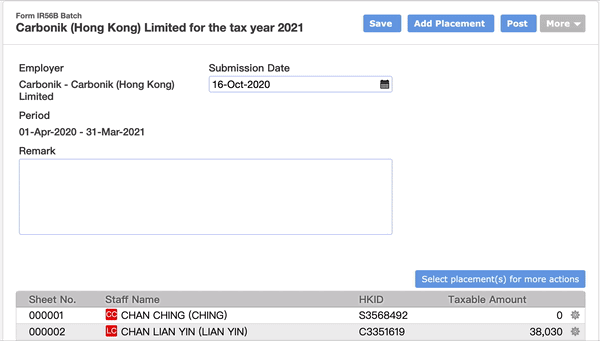
-
Go to GovHK website upload the XML file :https://www.gov.hk/en/residents/taxes/etax/services/efiling_er.htm
- Submit IR56 via etax Mixed Mode

- Choose Mixed Mode and input the information needed(Tax file number, Employer Identification Code)
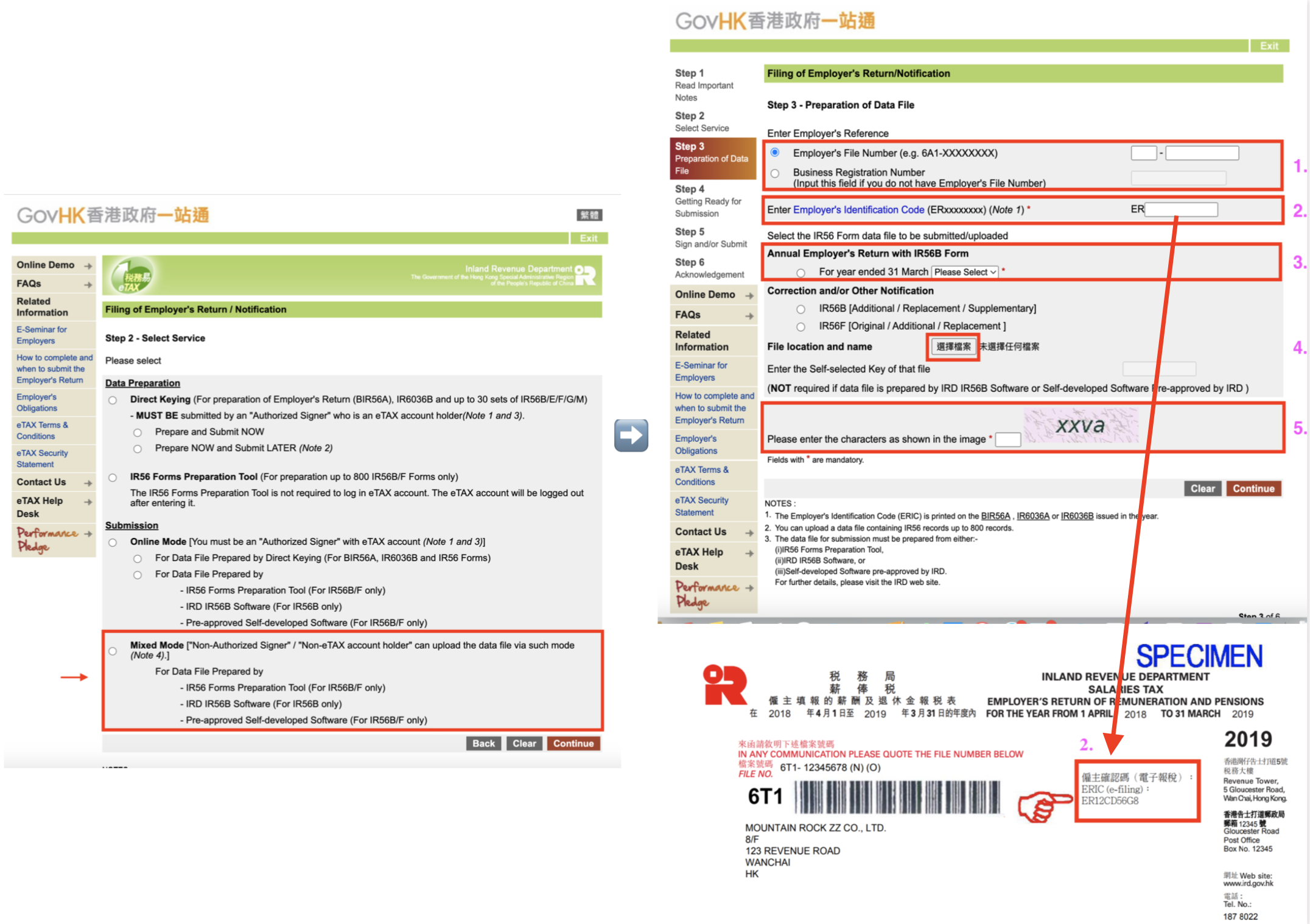
- Check and Submit the information
- Save and Print the Acknowledgement and the Control List

- Sign and Submit the Control List with a duly completed and signed paper BIR56A
⚠️ The Authorized Signer is required to sign on each and every page of the Control List
- Submit IR56 via etax Mixed Mode
-
You can refer to the below websites for the procedures
1. Online Demo
2. User Guide in PDF (P.30)
4. Delivering IR56B to your staffs
- If you have ESS module, once your IR56B batch is posted, your staffs will see it available for download in ESS.
- Alternatively, you can Print or Email the forms to staffs
In this page