Update staff Position/Department
23-Jun-2022 · Cath Fung
Why need to update staff position/department?
When staff has a promotion or change department, you need to update their position title, department, or internal grade.
How to Update Staff position/department
- Manually
- Importing
1. Manually
-
Go to Staff-->Placement --> Open the Placement profile
-
Point to ''Position''/ ''Organization'' / "Placement Type"/ "Internal Grade" (All will lead you to the same page)
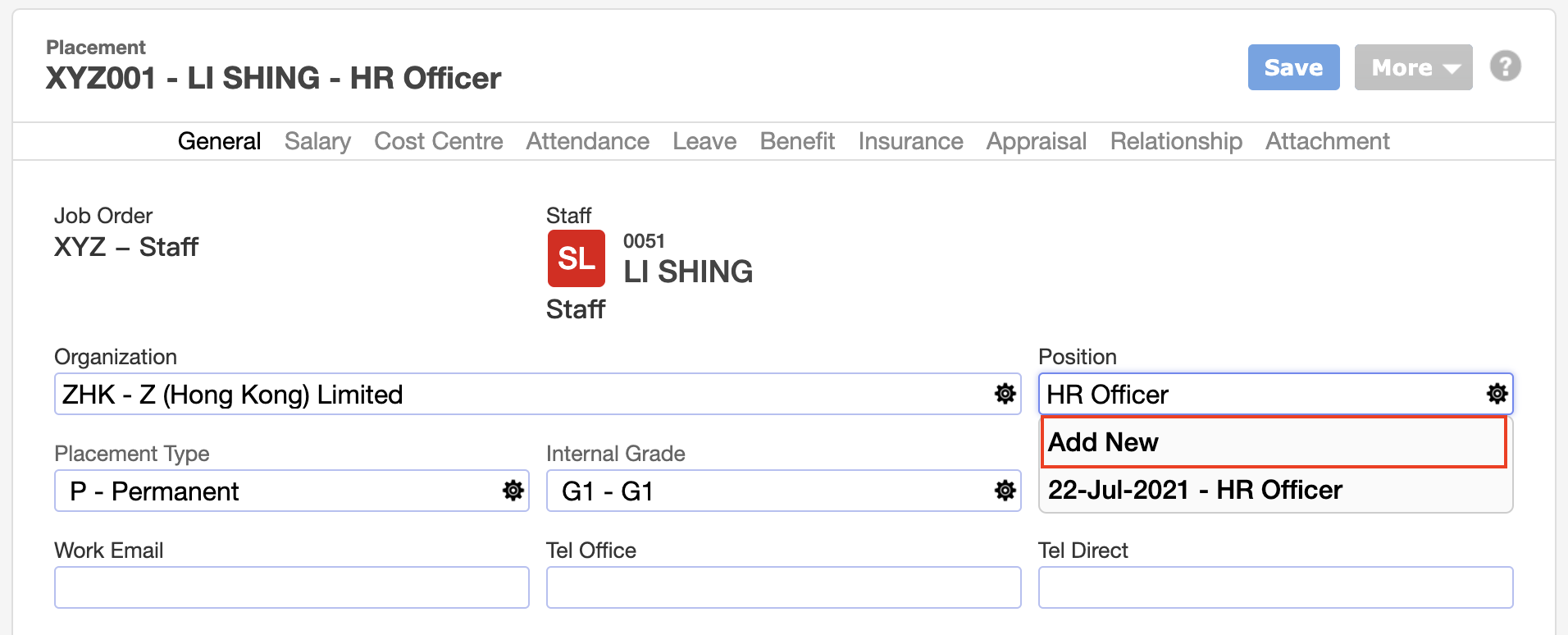
-
Click "Add New" and input the information that needs to be updated with the correct Effective Date
| Description | |
|---|---|
| Effective Date | Effective Date of the new promotion/adjustment |
| Movement Type | Define the type of the movement, e.g. Promotion, Reallocation. You need to set up the type you want at Master Data --> Movement type. Leave it blank if you do not record it |
| Organization | New department if staff has reallocated to another department |
| Position | New title of the position if staff has changed the position |
| Placement Type | Define the type of Placement, e.g. Permanent, Temporary, Part-time, Full-time. You need to set up the type at Master Data --> Placement type. Leave it blank if you do not record it |
| Internal Grade | Define the grading of the staff. You need to set up the grading at Master Data --> Internal Grade. Leave it blank if you do not record it |
2. Importing
- Go to Staff->Placement->Export the excel as the template->find the sheet "Movement"

- Delete other unused excel sheets and the existing records in the sheet "Movement" to avoid any duplication of data, i.e just import the new records
- Take the existing records as an example and follow the format to input the data
- column B "AssociateName" can be deleted as the system just recognized the placement number
- Import the file to the system
What's Next?
- Check if the information is updated
In this page