Creating Appraisal Form Template
08-Nov-2022 · Wing Au Yeung
How to Create Appraisal Form Template?
1 Create the Appraisal Form Template
- Go to "Appraisal" -> "Appraisal Form Template" -> Add New
- Fill in the Code and Name of the Appraisal Form Template -> Save
- Details can take a look Appraisal Form Template
2. Add Sections to the form template
You can see "Section" after saving and creating the Appraisal Form Template
- Add sections to this Appraisal Form Template
- Go to Section -> Add New

- Select the Section(s) you want to add to the Appraisal
- Sequence Number defines the order of the section
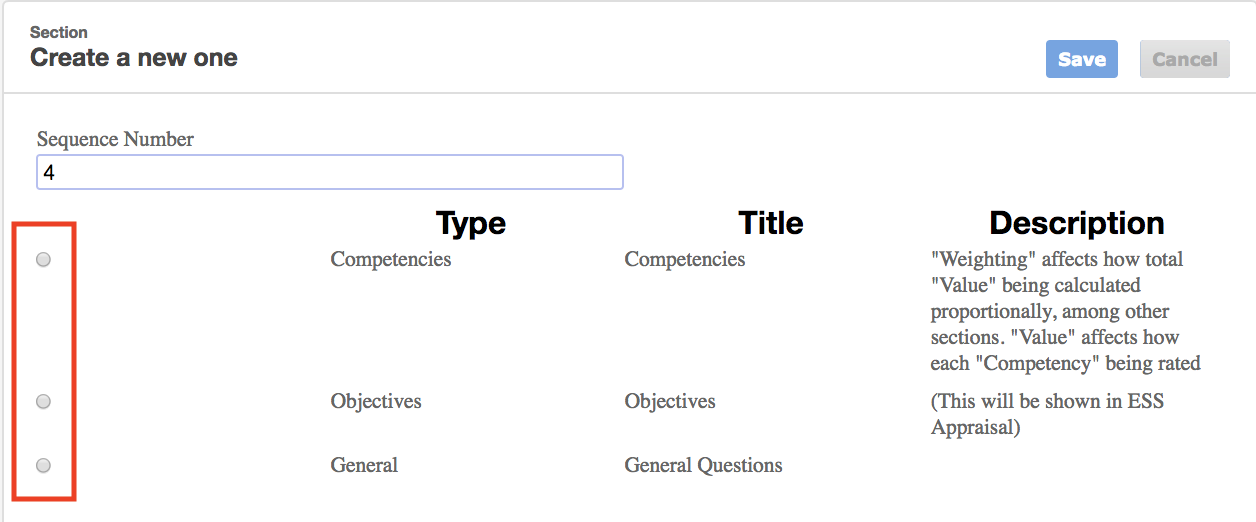
- Sequence Number defines the order of the section
3. Set up Stage(s) for each Appraisal Section
You can further modify the setting for each Section by clicking the Sequence Number.

- Define how many stages(there are 4 stages in total) for this section
- "Show up at first stage": This section will be required to be assessed in the appraisal at the first step
- "Show up at mid year": This section will be required to be assessed in the appraisal at the second step
- "Show up at year end": This section will be required to be assessed in the appraisal at the third step
- "Show up at sign off": This section will be shown in reviewing stage (no comment and rating needed)
4. Define Other settings
- Some of the parts, e.g Number of layers, just for the Objective Section only.
- Details can see the Appraisal Form Template -> Sections part
- Rating Scale is set in the Section Template. You can go to Appraisal -> Section Template to add/delete/edit the value.
- Details defines whether the Question is active or not, i.e the question needs to be answered or not, but the Questions is set in the Section Template
What's Next?
- Check if the Competency Set and Appraiser set in the Placement is up-to-date
If Yes,
- Create Appraisal Batch
- Add Placement to the Appraisal Batch
If No,
In this page