Wrong Leave Balance
Why the staff Leave Balance is Wrong?
Sometimes, you or the staff check the leave balance and may find the leave balance is wrong. You would like to find out why the leave balance is wrong to avoid it happening again. It can be caused by
- Misunderstand the Leave Period
- Wrong Entitled balance
- Wrong Entitled Days Set
- Rounding problem
- Wrong Continuous contract since
- Wrong Service Year
- Wrong Leave Taken/Approved records
- Missing/Extra Leave Records
- Wrong Leave Duration counted
- Wrong Adjustment records
- Extra days Added or Deducted
- Wrong Calculation of the Auto-Forfeiture Adjustment
- Wrong B/F balance
- Wrong Forfeiture Setting
How to Check Leave Balance?
1. Manually - Check One by One
- Go to Placement -> Leave section -> Click into the Leave Type

2. Exporting - Check in Batch
- Go to Analytic -> Leave -> Leave Balance report -> Generate the file
- Filter the Employer Code, Department Code, Placement Type Code, and Leave Type Code if needed
How to handle if you find the staff Leave Balance is Wrong?
1. Misunderstand the Leave Period
-
The Leave Date is out of the Leave Period
- Leave Period is depending on the Entitled Unit
- e.g 4/5 Sick Leave is entitled from the join date or 1st day of each month, AL can be entitled start from 1 Jan or the join date of the staff each year
- Leave Period is depending on the Entitled Unit
-
The Leave Entitled, Taken and Approved would be calculated according to the Leave Period.
Example:
Leave from 18 May-22 May should be 5 days, but Taken only 2 days. As Leave after 19 May would be counted in next period.
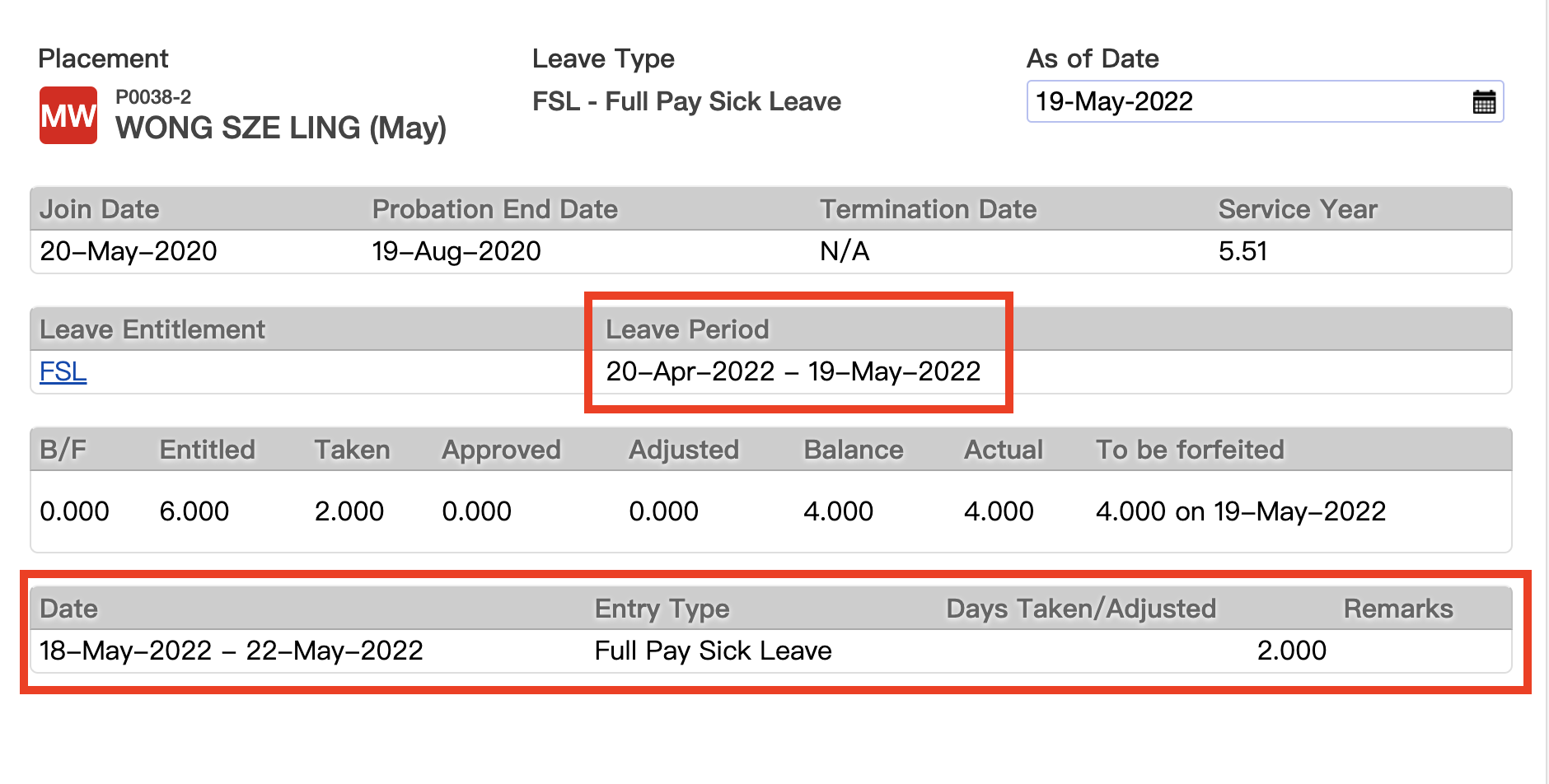
2. Wrong Entitled balance
You may find the number of days Entitled is different between your calculation and Backstage calculation.
2.1 Wrong Entitled Days Set
- Go to Placement -> Leave section -> Click into the Leave Entitlement

- Go to "Period" -> Check if the Days Entitled are correct
- Correct the Days Entitled
2.2 Rounding problem
- No Rounding
- Go to Attendance -> Leave Entitlement -> Locate the Leave Entitlement -> Disable "Round up to integer in first year?"
- Round up to the nearest Integer
- Go to Attendance -> Leave Entitlement -> Locate the Leave Entitlement -> Enable "Round up to integer in first year?"
- Round up to the nearest 0.5
- Go to Attendance -> Leave Entitlement -> Locate the Leave Entitlement -> Enable "Round up to integer in first year?" and input IIF([DAYS]>0.5,1,0.5) to "Round up formula (blank for simple ceiling)"
- Round up to the nearest 0.125
- Go to Attendance -> Leave Entitlement -> Locate the Leave Entitlement -> Enable "Round up to integer in first year?" and input IIF([DAYS]<=0.125,0.125,IIF([DAYS]<=0.25,0.25,IIF([DAYS]<=0.375,0.375,IIF([DAYS]<=0.5,0.5,IIF([DAYS]<=0.625,0.625,IIF([DAYS]<=0.75,0.75,IIF([DAYS]<=0.875,0.875,IIF([DAYS]<=1,1,0)))))))) to "Round up formula (blank for simple ceiling)"
- Other Rounding
- Contact us if you have other rounding

- Contact us if you have other rounding
2.3 Wrong Continuous contract since
- Go to Placement -> Check the "Continuous contract since"
- The Date of "Continuous contract since" should the same as "Start Date"
- Update the date if they are not the same

- Update the date if they are not the same
2.4 Wrong Service Year
- Go to Placement -> Check the year of the Start Date, Or
- Go to Placement -> Leave section -> Point to the
- Check if "Starting at period" is set.
- Check it to 0 when counting with service year. Otherwise the days entitled would be start from the period you specify

- Check it to 0 when counting with service year. Otherwise the days entitled would be start from the period you specify
3. Wrong Leave Taken/Approved records
You may find the number of days of Leave Taken/Approved records is not matched with the records in your hand.
To check the Leave Entry records in batch
- Go to Analytic -> Leave -> Leave Details report to check the staff leave-taking records in batch
3.1 Missing/Extra Leave Records
- Go to Attendance -> Leave Entry
- Delete or Add the records
- For Leave Entry from Leave Application, please go to Leave Application -> More -> "Cancel this application"
3.2 Wrong Leave Duration counted
- Go to Placement -> Leave section -> Click into the Leave Type or Go to Attendance -> Leave Entry
- Open the Leave Entry to check the problem caused
- Details can take a look at the following page part II How to Handle the red "!" shown in the Leave Entry?
Wrong Leave Duration counted
4. Wrong Adjustment records
You may find the number of days adjusted(no matter add or deduct) is wrong.
To Check the Leave Adjustment in batch,
- Go to Attendance -> Leave Adjustment -> Filter the records by "Search by" -> Export the file
4.1 Extra days Added or Deducted
- Go to Placement -> Leave section -> Click into the Leave Type or Go to Attendance -> Leave Adjustment
- Find the problemed Adjustment -> Update the "Day Adjusted"
4.2 Wrong Calculation of the Auto-Forfeiture Adjustment
- Go to Placement -> Leave section -> Click into the Leave Type
- If there is ! in Days Taken/Adjusted
- Go to More -> Recalculate Expiry Adjustments

- Go to More -> Recalculate Expiry Adjustments
5. Wrong B/F balance
B/F balance came from the previous leave period(s).
- Go to Placement -> Leave section -> Click into the Leave Type

- Update the As of Date to the last date of the last Leave Period
- Check if the Entitled, Taken, Adjusted and Forfeited records are correct
- Repeat to update the year of the "As of Date" to one year before until you figure out the problem
- Update the Leave balance according to the above steps
6. Wrong Forfeiture Setting
If you find the number of days should or should not be forfeited, or the number of days forfeited is not correct
-
Please contact us support@carbonik.com with your company Forfeiture Setting details, e.g Effective date, how many days need to be forfeited, when should be the days forfeited
What's Next?
- Check if the leave balance is correct now