Handle the red "!" shown in the Leave Entry
21-Oct-2022 · Wing Au Yeung
Why is the red "!" shown in the Leave Entry?
It is possible to have inconsistent leave entry during the beginning import or a later changed roster. A ! would be shown up if the system found that the nominal leave days are different from that of calculated leave days due to
- Missing Shift on the leave date
- Rest day / Holiday counted incorrectly
- Shift time and Leave time do not match
Please open the Leave Entry to check the Leave Details to figure out the cause like the below example.
You can go to Analytic -> Leave -> Leave Entry Consistency Check Report and generate the report to check it.
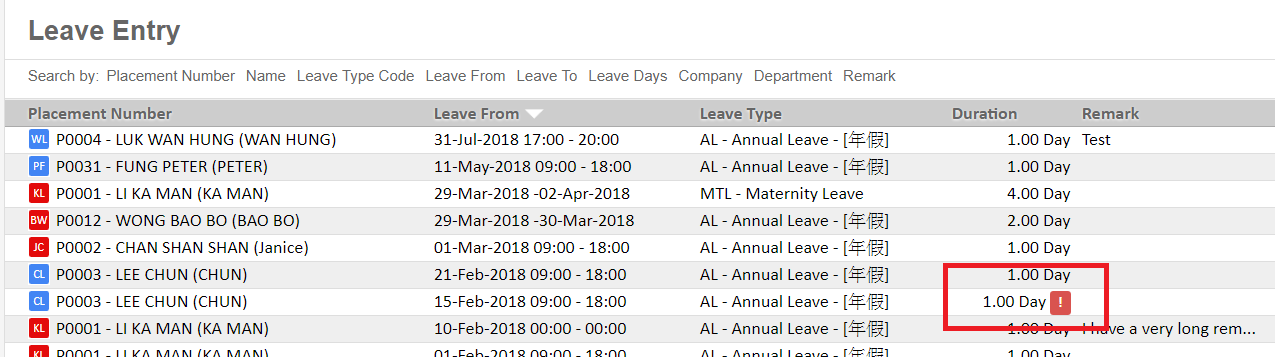
Example for Inconsistent Leave Entry 
- Leave Entry Start time and End time = 16:00-20:00
- Shift time of the date = 09:00-18:00(8hrs)
- Duration expected = 1 day
- Duration calculated = 2/8=0.25 days (As only the time within the working hour is calculated, i.e 2 hours from 16:00-18:00)
How to Handle the red "!" shown in the Leave Entry?
1. Missing Shift on the leave date
- Go to the staff Roster, check and update the Shift on the leave date
- If no shift is assigned, please assign a Shift or Default Shift on the Roster
Default Shift : whenever you are working with roster where shift is not yet defined, the Default Shift will be used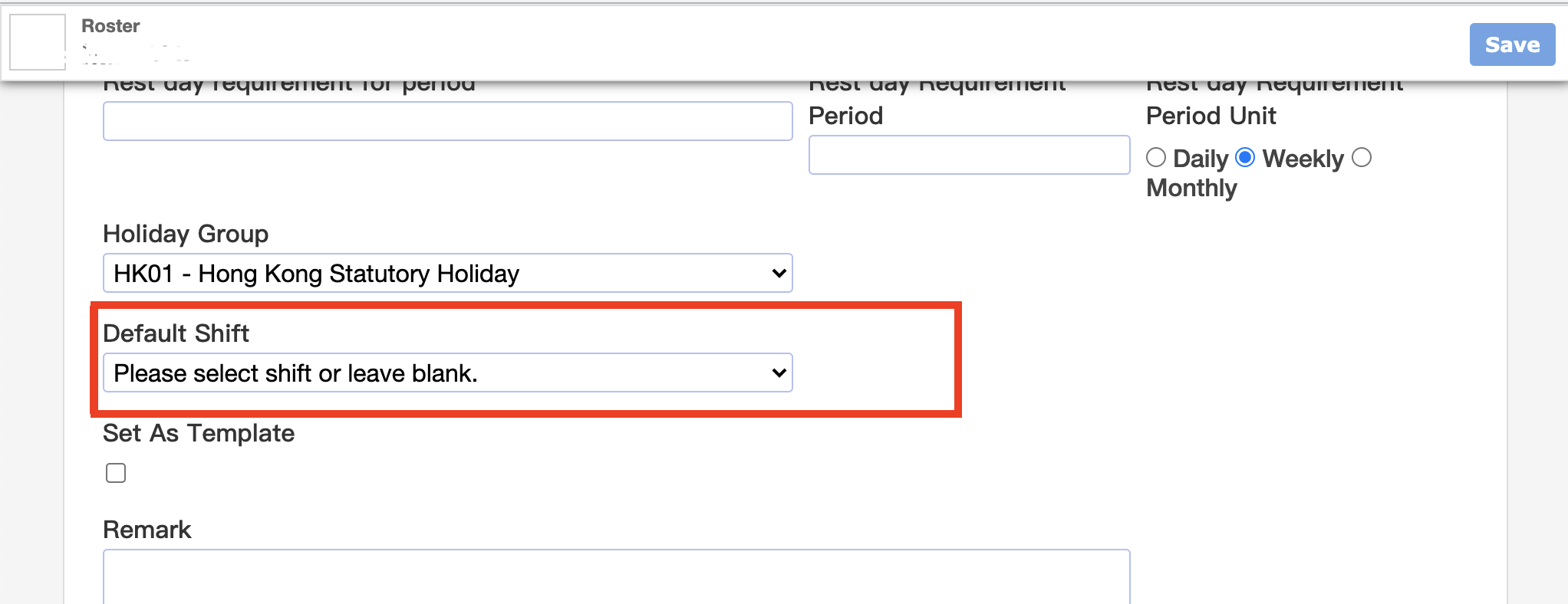
- If no shift is assigned, please assign a Shift or Default Shift on the Roster
- Open the Leave Entry -> More -> Recalculate the Leave Entry

2. Rest day / Holiday counted incorrectly
- Go to Attendance -> Leave Type -> Locate the leave type
- Enable/Disable "Is Rest Day counted as taken" or "Is Holiday counted as taken"
- Open the Leave Entry -> More -> Recalculate the Leave Entry

3. Shift time and Leave time do not match
- Attendance -> Leave Entry -> Delete the problemed Leave Entry
- Add New create the Leave Entry again
- For Leave Entry created from the Leave Application, go to Leave Application -> More -> "Cancel this application". Then create the Leave Application/Leave Entry again.
- Whether creating a new Leave Application or a new Leave Entry directly, depends on whether you need the approval records or not.

- Whether creating a new Leave Application or a new Leave Entry directly, depends on whether you need the approval records or not.
- For Leave Entry created from the Leave Application, go to Leave Application -> More -> "Cancel this application". Then create the Leave Application/Leave Entry again.
Please do not change the leave Start Time, End Time, and Leave Duration manually as it normally would auto-fill in by the system according to the shift.
What's Next?
- Check the Leave Balance and see if it is correct
In this page