Setup the Supervisor Group
Why set up the Supervisor Group?
Sometimes, you may set up special leave types that have alternative approvers different from other leave types. Then the function Supervisor Group would be useful.
Supervisor Group can be defined at Direct Department Level or Placement Level. It will overwrite the original approver setting. Depending on your actual case to see how to configure approvers for staff, please contact us to enable the function if you need the Supervisor Group function.
You can find the Supervisor Group function in the
1. Placement profile(Placement Level), OR

2. Master Data -> Organization -> Select the Deaprtment (Direct Department Level)

How to set up the Supervisor Group?
1. Set a "Default" Supervisor Group
- Go to the staff Placement / Organization -> Supervisor Group -> Add New -> Save
- Code = DEFAULT, Effective Date = the Date of the Supervisor Group becomes effective
It would direct you to a new page after saving
- Go to Supervisors -> Add New
- Supervisor Placement Number = Approver, Approval Sequence = Approval Order for the application
2. Set the Special Leave Type Supervisor Group
- Go to the staff Placement / Organization -> Supervisor Group -> Add New -> Save
- Code = Leave Type Code, Effective Date = the Date of the Supervisor Group becomes effective
It would direct you to a new page after saving
- Go to Supervisors -> Add New
- Supervisor Placement Number = Approver, Approval Sequence = Approval Order for the application
- Supervisor Group for request entitlement would be = Leave Type code-Adjustment, e.g CL-Adjustment
Example for setting the Supervisor Group
The approval chain of WFH would be separated from other leave types. Set up "WFH" as the Supervisor Group(the code should be the same as the leave type code). If you want NPL also has a different approval chain, you can create a Supervisor Group using the code NPL.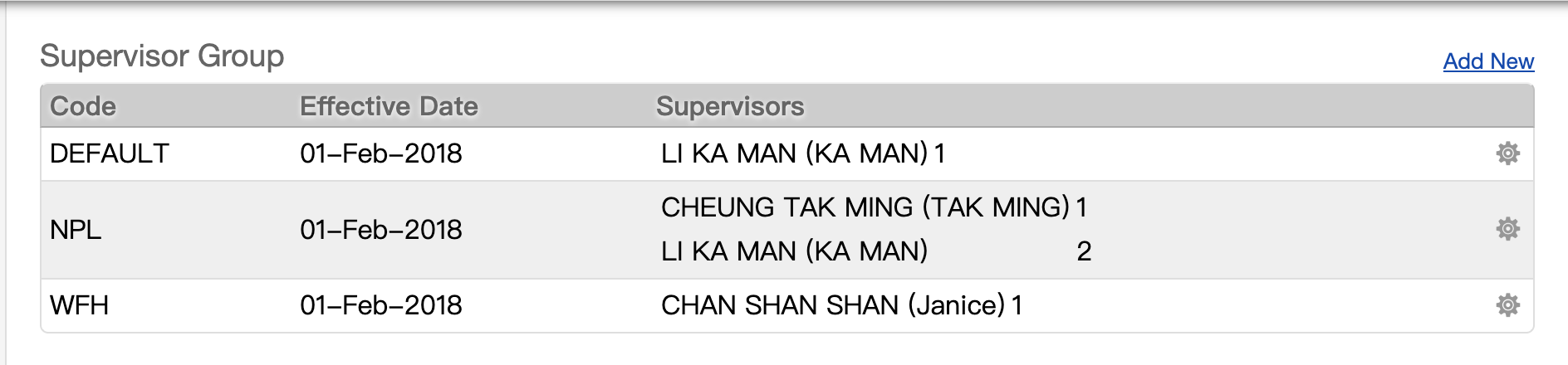
3. Delete the Relationship Approver Setting
- Go to Staff -> Placement -> Relationship
- Delete all the Leave Approver
To delete the approver in batch, you can export the file and go to excel sheet "Supervisor" and put "Y" in the delete column. You can copy the approval sequence to Supervisor Group before deleting them.
Reminder
If you do not delete the Relationship approver, the Supervisor Group would be useless as Bacsstage would check the Approval setiing according to the following order:
- Take the approver setting(Relationship) in the staff Placement profile
- Check the Supervisor Group of the staff Placement Profile
- Check the Supervisor Group setting of the Organization/Department.
Set up Supervisor Group through Importing
- Go to the staff Placement / Organization ->Export
- Find the excel sheet SupervisorGroup -> Input the information need
- Existing Records and Unused excel sheets can be deleted and can only remain on the sheet for Supervisor Group
- Details for importing data to Backstage, please take a look Tips for updating the data through Excel import
What's Next
- Check with staff and see if the Supervisor Group work