Activate ESS Punch In/Out function
16-Mar-2023 · Cath Fung
Available in other languages 中文
Available in other languages 中文
Can Backstage record the staff Daily In/Out time?
Yes!!! There are three ways to record employee daily in/out time:
- Import raw data file to timesheet from your attendance machine (plz contract us by sending your raw data file)
- Let employees fill in their own timesheet in ESS
- Let employee Punch in/out in ESS
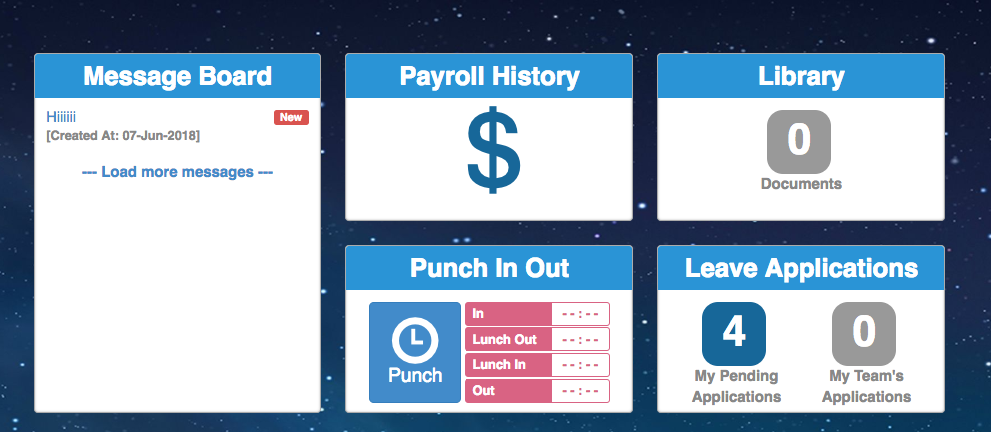
How to Activate ESS Punch In/Out function?
- Go to Attendance -> Roster -> Find the staff Roster
- Active "Enable ESS Punching?"
- Save

Punch Box will be displayed in ESS dashboard, click "Punch" and the time would be recorded.
If you want this function to be hidden, simply inactive the setting "Enable ESS Punching?" in the roster.
How does the ESS Punching Work?
- Click the time clock "Punch" and it would turn from blue to grey
- the Punch Time would be shown in the corresponding pink box

- Even the Punch Time is not shown immediately, the time has been recorded in the back-end
- Go to Attendance -> Attendance Raw Data and you check all the punch records
- For why the Punch Time is not shown immediately, you can take a look 4. The staff have punched but no time is shown
Extra Checking when Punching
Check IP Address
Staff can only allow to punch under the specified IP address.
- Go to Attendance -> Roster -> Open staff Roster -> Enable "Enable Location check?" -> Save
- Go to Master Data -> Location -> MAC Addresses
- Input the IP address -> Save
- Both external IP and internal IP can be used
- Message "You are accessing from a location which is not registered. Punch-in is disabled. Please login from a registered browser to punch." would be shown if the staff connects the unregistered IP
Record Location
Backstage can record the latitude and longitude of the location when the staff punch in ESS
- Go to Attendance -> Roster -> Open staff Roster -> Enable "Enable Geolocation check?" -> Save
- A pop-up screen asking for permission of recording location would appear before the staff 1st punch. Please tell the staff to choose "Allow"
- If you choose "Block" or find cannot record the location. Please go to the browser setting to change the setting.
- At the top right, click More -> Settings.
- Click Privacy and security -> Site Settings.
- Click View permissions and data stored across sites.
- Find www.carbonik.net -> Location and update it to Allow.
- If you choose "Block" or find cannot record the location. Please go to the browser setting to change the setting.
- The feature works only on the site providing a secure connection (HTTPS).
- Go to Attendance -> Attendance Raw Data and you can use Map view to check the location of the staff punch
In this page