Assigning Appraisal Relationship
14-Nov-2022 · Wing Au Yeung
How to Assign Appraiser to Employees?
Before creating the Appraisal Batch, you need to setup who would assess the staff Appraisal first. There are two ways to set up Appraiser to Employees
- Manually - One by One
- Importing - In Batch
► Manually
- Go to "Staff" -> "Placement" -> Relationship section -> Add New
- Input the Placement and enable "Appraiser"
- Save
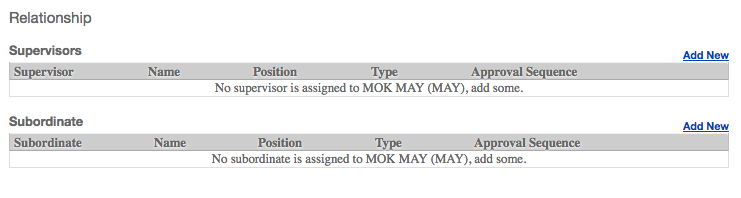
- Approval sequence is the order for assessing the Appraisal, e.g: 1 for the first Appraiser, 2 for the second Appraiser and so on......
- If there is only one Appraiser for this placement, set 1 at the approval sequence
- If there are two Appraisers for this placement, and the Appraisal can be assessed by either of them, set 1 at the approval sequence for both Appraisers
- If there are two Appraisers for this placement, and the Appraisal needs to be assessed by two Appraisers with a fixed order, set 1 at the approval sequence for the first Appraiser, and 2 for the second Appraiser.
► Importing
- Go to "Staff" -> "Placement" -> Export
- Open the file -> Go to the sheet "Supervisor" -> Follow the format and fill in the information
- Delete other excel sheets if you do not update other information
- Columns "AssociateName" and "SupervisorName" can be deleted
- SupervisorType should be "Appraiser"

- The supervisor can be bulk deleted through importing by putting "Y" in the column "Delete"

- Import the file by going to Placement
Tips:
Add one approver manually as a sample before exporting the template file, so you can follow the existing cell formats for importing!
More tips can take a look the page Tips for updating the data through Excel import
More tips can take a look the page Tips for updating the data through Excel import
What's Next?
- Create the Appraiser Batch
In this page