Update Leave Entitlement in Placement
21-Oct-2022 · Wing Au Yeung
Why Update Leave Entitlement in Placement?
Sometimes, when staff has promotion or your company changes the leave policy, you need to update the staff Leave Entitlement in their Placement profile.
What you need
- Leave Entitlement
- You may need to create a New Leave Entitlement if the existing Leave Entitlements are not applicable. Details can take a look at the page Create new Leave Entitlement
- Specify the Effective Date of the new entitlement
For any time, please DO NOT change the existing Leave Entitlement setting without our suggestion!!!
How to Update the Leave Entitlement in Placement?
1. Manually - One by One
- Go to Staff -> Placement -> Leave section
- Click "Add leave entitlement"
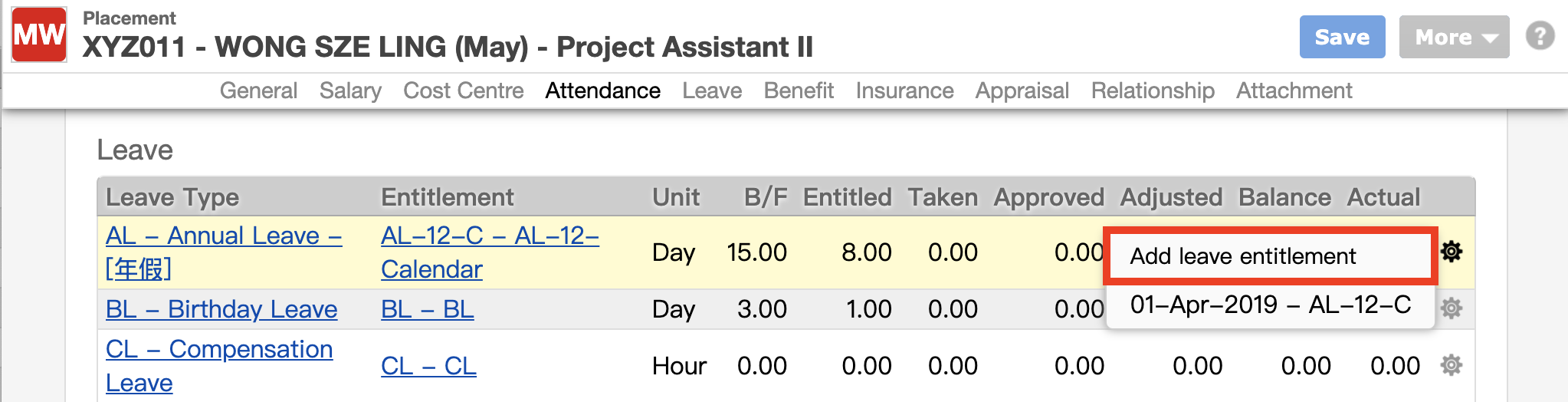
- Select the new Leave Entitlement with the new effective date
- Effective Date: Date of the new entitlement becomes effective
- Leave Entitlement: New Leave Entitlement to staff
- Starting at period : 0 when counting with service year. Otherwise, specify which period to start with. When you input the number, the days entitled would be according to the leave period you input but not the service years of the staff
- e.g Service Years: 5 years, Starting at period: 3, the staff would be entitled the days 13 days instead of 14 days
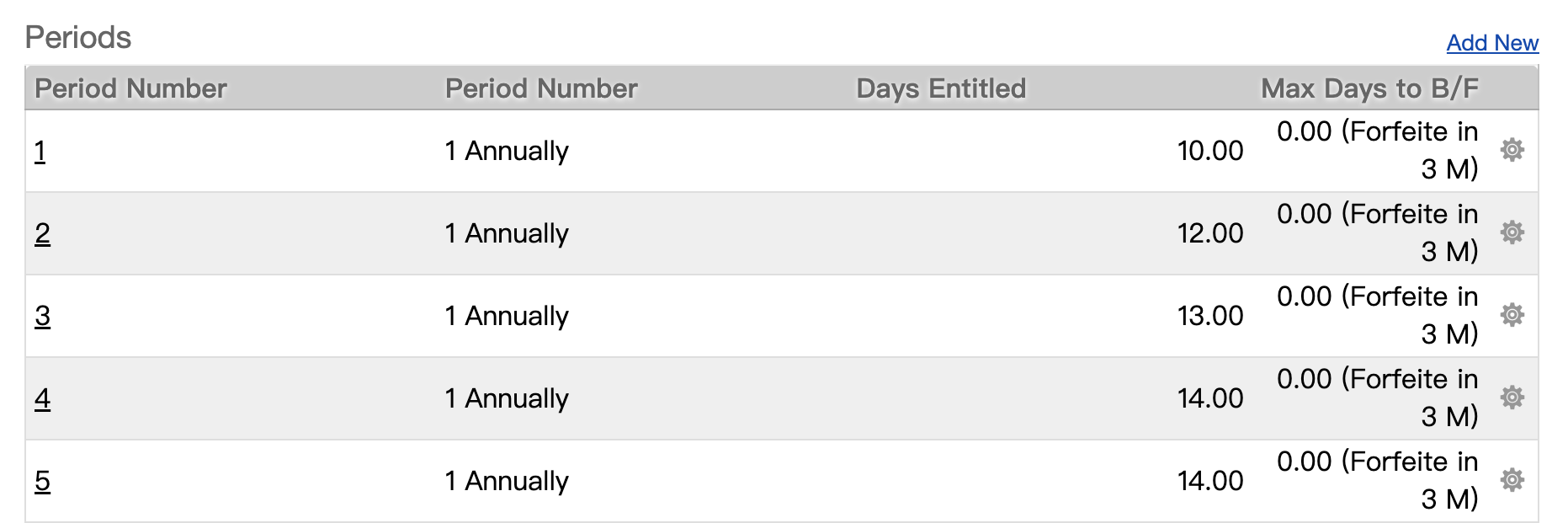
- e.g Service Years: 5 years, Starting at period: 3, the staff would be entitled the days 13 days instead of 14 days
- Remark: Any notes you want to mark for your reference
2. Importing - In Batch
Before updating the leave entitlement in batch, we suggest you find some staff to do it manually as the import sample and check if the leave balance is correct first. Otherwise, you need to delete it manually if the leave balance is wrong.
- Go to Staff->Placement->Export the excel as the template->find the sheet "Leave"
- Delete other unused excel sheets and the existing records in the sheet "Leave" to avoid any duplication of data, i.e just import the new records

- Delete other unused excel sheets and the existing records in the sheet "Leave" to avoid any duplication of data, i.e just import the new records
- Take the existing records as an example and follow the format to input the data
- column B "AssociateName" can be deleted as the system just recognized the placement number
- Import the file to the system
What's Next?
- Check the leave balance and see if it is correct
- You can go to Analytic -> Leave ->Leave Balance Report to check the leave balance in once
In this page