Import Payroll Amount to the Payroll Batch
06-Sep-2023 · Wing Au Yeung
Why Import Payroll Amount to the Payroll Batch?
You may need to keep the staff's previous payroll records, or some of the pay types like Commission you may need to input the amount manually as these pay types cannot be calculated by a fixed formula. Bulk import of these pay amounts to payroll batch can save your time.
How to Import Payroll Amount to the Payroll Batch?
Please DO NOT Recalculate the payroll batch after importing. As once you recalculate the batch, ALL the imported records will be disappeared!!!!
1. Export the Template file
- Go to Payroll -> Payroll batch -> Add placement
- The template file would include the Placement you have added so you can just input amounts
- Please enable "If the placement(s) is/are not in the batch, add it/them to the batch." when import the file if you do not want to add the Placement first
- Go to More -> Print Payroll Import Template

2. Prepare the records in Excel format as the Template file
There are 2 excel sheets in the file.
- payroll.details: Pay amount of each pay type
- Number of Unit: Unit rate, e.g number of days. It is important for calculating the number of regraded days in ADW
To avoid import incorrect data, please Delete the spreadsheet if you do not need it.
- Open the file -> Unhide all hidden pay types
- If pay type amounts were zero, columns will be hidden, so need to unhide them
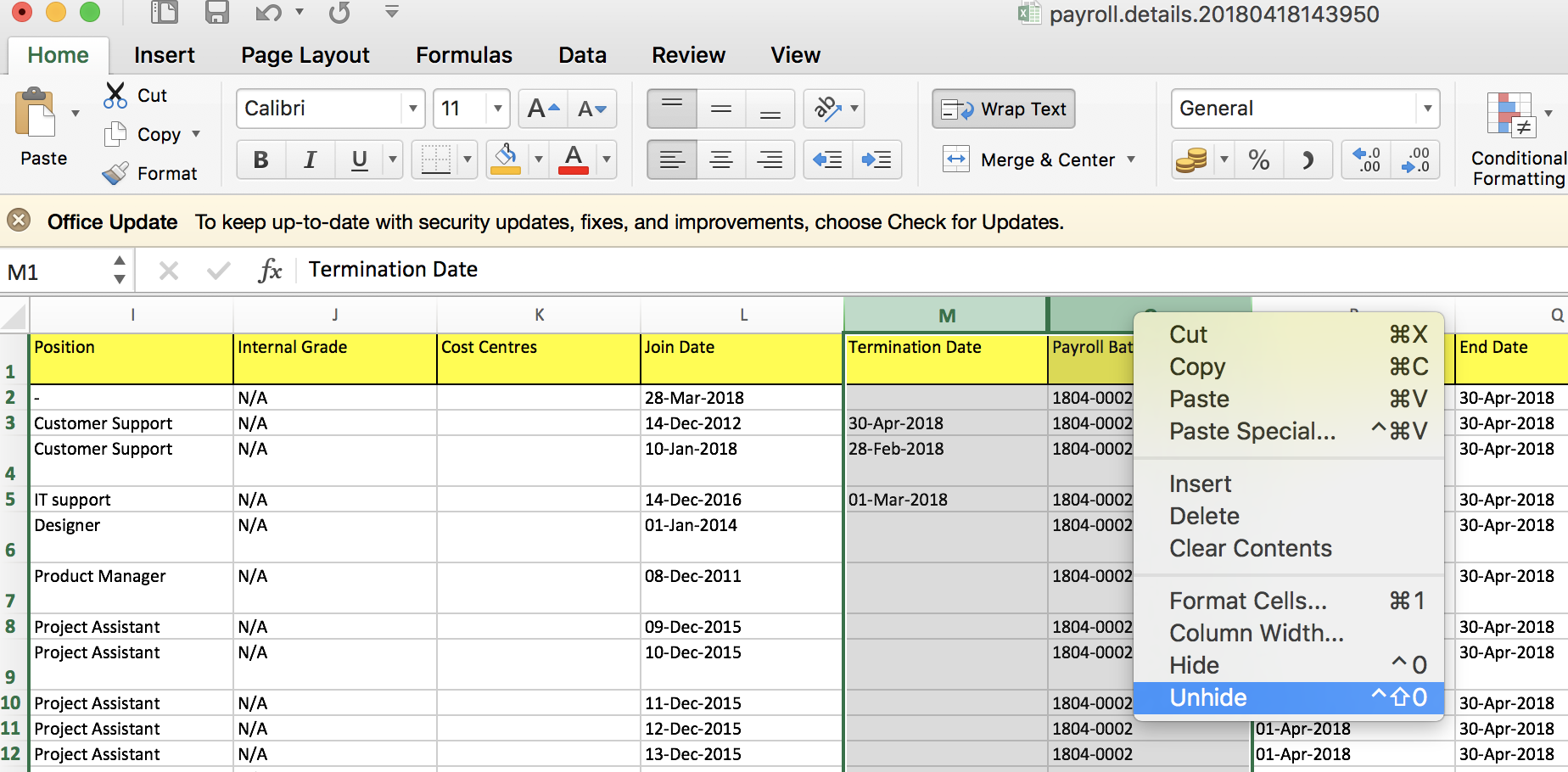
- If pay type amounts were zero, columns will be hidden, so need to unhide them
- Delete columns after Gross Amounts if you want Backstage to calculate MPF amounts based on pay amounts you input. Otherwise, you can input the MPF amounts manually.
- Delete the columns that you are not needed and just keep the Placement Number and the Pay Type with the amount you need to import

- Input the amounts of the pay types
- If the pay type has the amount originally but turns to 0, please keep the pay type and update the amount to 0
- Please input the number of days of the leave in the sheet "Number of Unit" if you use ADW in your payroll calculation
- Import this payroll details template to the Payroll Batch
- Import -> Select this file to import -> Pay Amount / Pay Unit
What's Next?
- Double-check the pay amounts and MPF amounts for Placements
- ''Post'' the payroll batch once all amounts were confirmed
- When a payroll batch was ''Post'', all amounts cannot be modified and payslip will be visible to employees in ESS, so make sure amounts were correct before ''Post''.
In this page