Placement
What is Placement?
"Placement" is the profile that stores the employee's job-related information such as the job position, join date, salary, leave balance and etc.

- Active means the existing placements
- Upcoming means the coming placements that the join date is after "today"
- Terminated means the terminated placement
All would see all the Placement in the system no matter the Placement status.
What can be defined in Placement?
The Placement profile has different sections and you can fill in the employee's job-related information on this page.
- Placement Number normally would be the staff number(if any). You can change it by clicking on the Placement
profile->More->Change Placement Number. The system would auto-generate a Placement Number if you leave it blank. - By clicking on the Placement profile->More->Reset Placement Password you can change the payslip/ESS login password. A notification email with a randomly generated password will be sent to the work email of the placement.
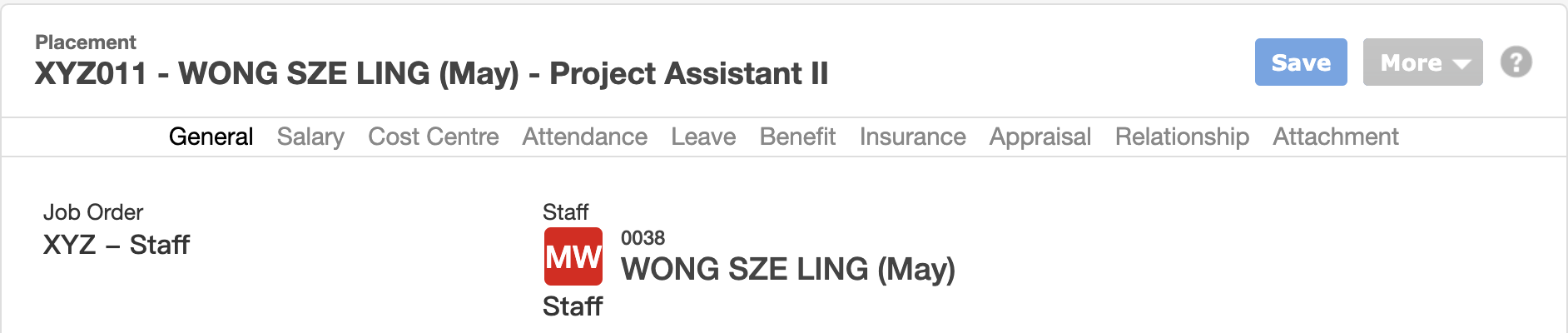
1. General
General defines the general job-related information of the employees, such as the organization/department the staff under, position, start date, work email and etc. Any movement or job-related information updated, e.g Promotion history, and changing department can be recorded here.
- The Job Order CANNOT be changed once the placement is created (Job Order defines the organization you can select)
- Work email would be one of the ESS login ID
- Group Join Date is for staff who have internal transfer before
- Placement Type and Internal Grade are optional fields. Please go to Master Data->Placement Type / Internal Grade to set up the types/grades first if you need to record this information
2. Salary
Only Applicable if you use our Payroll Module
Salary defines the information related to payroll, e.g Basic Salary amount, MPF Trustee, MPF employer and employee 1st contribution date, Payment Method, Require Tax Filing or not and etc.
- Click "History" and you can check the employee's payroll history
- If the Payment method = Autopay, please input the Bank Account in the Applicant profile. Otherwise, you cannot add the staff to the payroll batch
- The ER and EE Contribution Commencement Date would be calculated by the system automatically based on the staff Start Date and Birth Date. Please let us know if you have any problem with the date.
- DO NOT change the ER and EE Contribution Commencement Date, Except you have updated the Join date after the placement is created. You can click "Update" when you point to the calendar and the system would calculate the EE & ER 1st contribution date again.
- Input the Pay rate of the pay type if the amount is fixed to be paid monthly, e.g Basic Salary, Attendance Allowance with the correct effective date
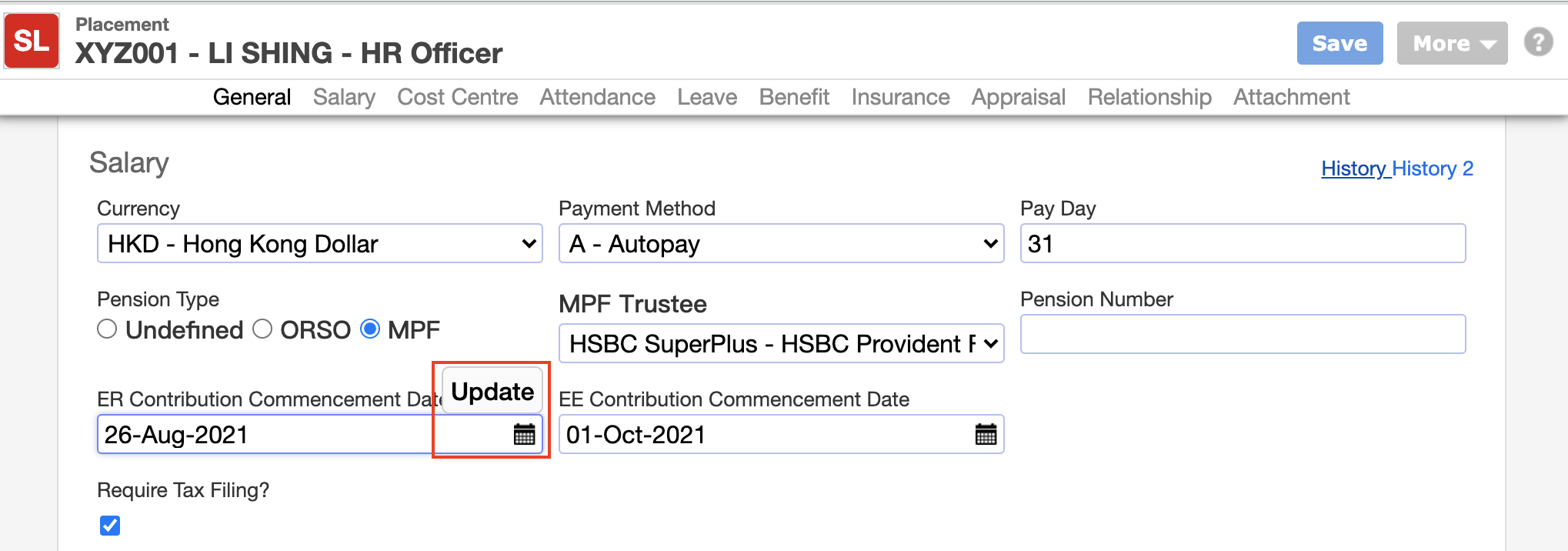
3. Cost Centre Optional
Cost Centre defines the cost allocation of salary to staff. You need to go to Payroll->Cost Centre to create the cost centre first.
- Please make sure the sum of all allocations is 100%
4. Attendance
Attendance defines the attendance related information, e.g Roster and Attendance Number to staff
- Attendance Number means the staff attendance number in your company's card/attendance system. Please fill in the field if the Attendance Number is not the same as the Placement Number.
- Roster means the working schedule of staff. For assigning the Roster, you can
- Select the existing Roster, or
- Create a new roster by copying the existing Roster setting, or
- Go to Attendance->Roster to set up the roster first
- Details can take a look at this page: Roster

5. Leave
Only Applicable if you use our Leave Module
Leave defines the leave entitlement and shows the leave balance of staff. When staff has any entitlement change, you can update here. Please check the leave balance after assigning the Leave Entitlement.
- Please go to Attendance->Leave Entitlement to create the leave entitlement first. Details can take a look at the page Leave Entitlement
- If you cannot see the leave type you want, please take a look at this page: Create a new Leave Type
- "Effective Date" normally would be the same as the join date of the staff for the initial entitlement
- "Starting at period" would be 0 when counting the entitled days according to the staff service year. Otherwise, please specify which period to start with
6. Benefit
Only Applicable if you have purchase our Expense Module
Benefit defines the benefit entitlement to staff.
- Please go to Expense->Benefit Entitlement to create the benefit entitlement first.
7. Insurance Optional
Insurance defines the Insurance Plan that the staff uses.
- Please go to Master Data->Insurance Plan to create the plan first.
8. Appraisal
Only Applicable if you have purchase our Appraisal Module
Appraisal defines whether the staff need to do the appraisal. If yes, please define the Competency Set of the staff would be used in the appraisal.
- Staff cannot be added to the Appraisal batch if you have not selected the Competency Set
- You can check the employee's appraisal history by clicking "History"
9. Relationship
Only Applicable if you have purchase our ESS
Relationship defines the Supervisor, e.g Leave Approver, Roster Manager, and the Subordinate of the staff.
- Details can look this page: Setup the Relationship/Supervisors for Employees
10. Attachment
You can upload any document or picture related to this placement