Handle staff cannot punch in ESS
Why the staff cannot punch in ESS?
If you allow staff to Punch in ESS to record their attendance, there are several reasons would cause the staff cannot punch in ESS.
- Cannot find the punch box in ESS as
- ESS punching function is not yet enabled.
- Message "It is not time for check in/out yet. Please try again later." shown as
- You/Roster Manager may assign a wrong shift to staff and it is not the time for the staff to work
- Staff punch too early/late which is out of the time range of the Shift
- Message "You are accessing from a location which is not registered. Punch-in is disabled. Please login from a registered browser to punch." shown as
- "Enable Location check?" is enabled wrongly
- Forgot to add the IP address to the location
- Staff use the wrong device to punch/ do not connect the correct IP
- The staff can punch but no time is shown as
- Time Range of the Shift set is too narrow
How to handle the staff cannot punch in ESS?
1. Cannot find the punch box in ESS
ESS punching function is not yet enabled.
- Go to Attendance -> Roster -> Locate the staff Roster -> Enable "Enable ESS Punching"

2. Message "It is not time for check in/out yet. Please try again later." is shown.

2.1 You/Roster Manager may assign a wrong shift to staff and it is not the time for the staff to work
- Go to Attendance -> Roster -> Locate the staff Roster -> Update the shift in the Roster, or
2.2 Staff punch too early/late which is out of the time range of the Shift
- Go to Attendance->Shift->locate the shift->Expand the time range of the shiftt

3. The message "You are accessing from a location which is not registered. Punch-in is disabled. Please login from a registered browser to punch." is shown.

3.1 "Enable Location check?" is enabled wrongly
system would check IP address of the device if "Enable Location check?" is enabled
- Go to Attendance -> Roster- > Locate the staff Roster -> Disable "Enable Location check?"
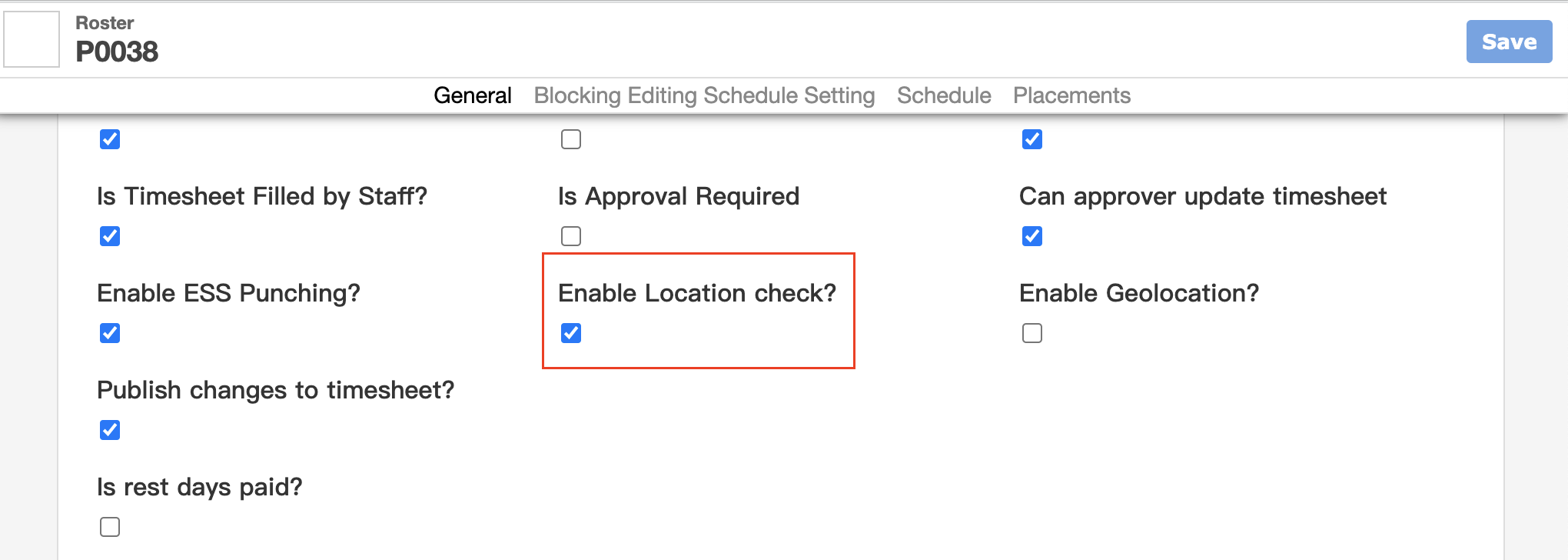
3.2 Forgot to add the IP address to the location
- Go to Master Data -> Location -> MAC Addresses to input the IP address you allow the staff to punch
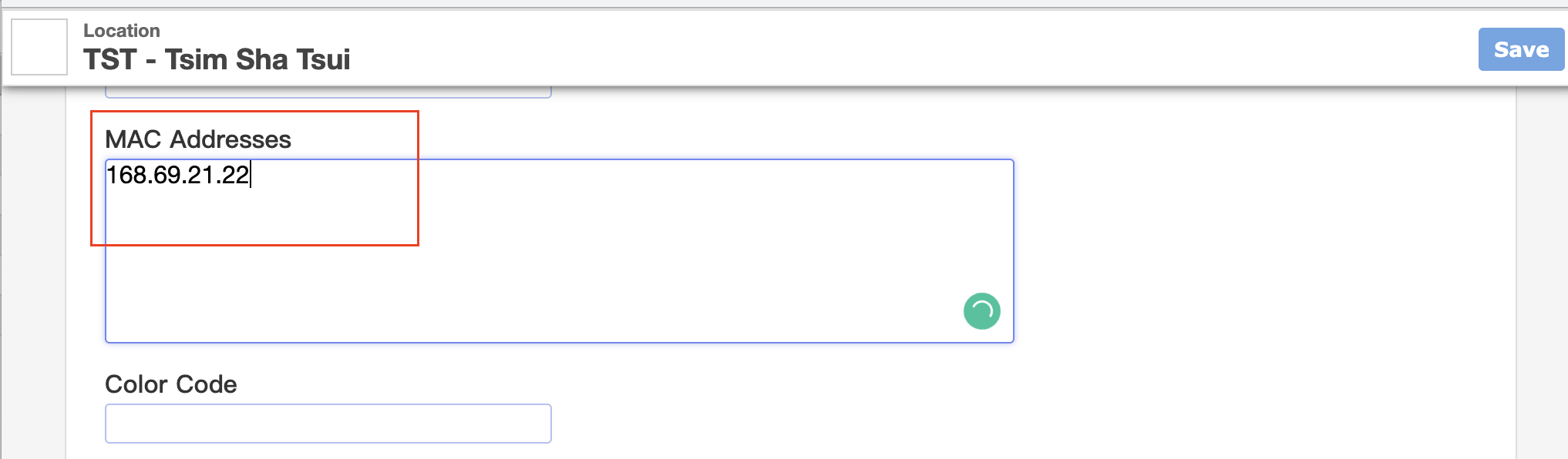
3.3 Staff use the wrong device to punch/ do not connect the correct IP
- Ask the staff to use the correct device or ask IT to check the IP address
4. The staff have punched but no time is shown

The time staff punch is recorded in the system and it is within the time of the shift, but the Time Range of the Shift set is too narrow, making the attendance records cannot be shown.
- Go to Attendance->Shift->locate the shift->Expand the time range of the shift
- You can check the attendance data by going to Attendance -> Attendance Raw Data

What's Next?
- Check with the staff and see if they can punch now