Create Staff
17-May-2023 · Ivan Wong
How to record Staff information in the system?
Other than new join staff, for handling staff with any position change, e.g promotion, contract renewal, changing from part-time to full-time and etc, you can take a look Movement, Internal Transfer, Copy to Create New Placement
Workflow
- Create New Applicant - For recording the staff Personal Information
- Create New Placement - For recording the staff Employment Informationgraph LR CA[1. Create Applicant] --> CP[2. Create Placement]
1. Create New Applicant
- Go to Staff -> Applicant -> Add New
- Fill in the necessary information
- The field with " * " is required. If you do not have such information, you can input " - " in the box
- For "Applicant Number", please follow your existing records, normally we suggest using the HKID as the Applicant Number
- "Last Name" and "First Name" are the official name on the HKID
- For "Birth Date", remember to choose the correct Year, as the system will check the age of the staff to enroll in MPF scheme (under 18 and above 65 no need to enroll in MPF)
- Bank Code should be included in the "Bank Account Number" field, e.g 024-345-445432-882
- "Password" is the payslip and ESS initial log-in password. You can change it after the profile is created. Details can take a look on the following page HR Agency Company can just ignore it
Change ESS and payslip password for employee?
- Save
- Continue filling in the necessary information
- Please let us know if your staff is receiving his salary with 2 or more bank accounts
- Certificate/License section is linked up with the Dashboard Reminder. You can put Working Visa kind of things here.
- Family Members can record the emergency contract
- For HR Agency Company only Upload the Attachment of the staff HKID, Employment Contract and Bank information
- ❗️❗️Placement cannot be created if no Attachment in the Applicant❗️❗️
For more information about the Applicant page, you can take a look at the following page Applicant
2. Create New Placement
Placement can only be created after the Applicant is created.
- Go to Staff -> Placement -> Add New, or Applicant profile -> Placement section -> Add New
- Fill in the necessary information
- Choose the company in the "Job Order" field
- Please "Search" the staff instead of input the staff name directly in the field "Associate"
- "Placement Number" would be the Staff Number normally
- Remember to choose the Department in the "Organization" field if any
- "Work email" would be one of the ESS login ID and for receiving the email from the system
- "Group Join Date" only for staff who have internal transfer before
- For the Office staff working regularly every week, choose "No, I will pick an existing roster" in the Attendance session. Otherwise choose "Yes, create a roster by copying from the following" for the staff that needs Roster scheduling.
- Save
- Continue filling in the necessary information
- If you would record the staff Payroll records,
- Update the ER and EE ER Contribution Commencement Date if you have updated the Birth Year or Start Date after the Applicant and Placement profile is created
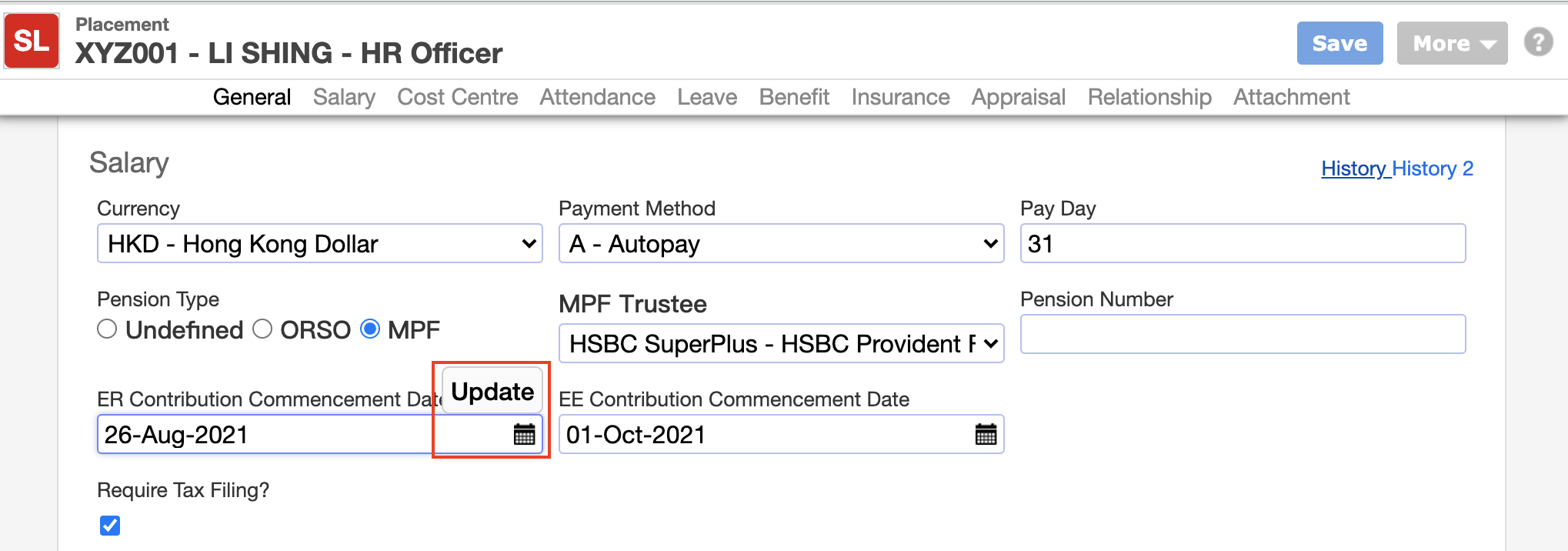
- Go to Salary Section -> Input the Basic Salary amount and any of the pay type amount if the amount is fixed
- Set the Cost Centre if you would record the Cost Allocation of the company
- Update the ER and EE ER Contribution Commencement Date if you have updated the Birth Year or Start Date after the Applicant and Placement profile is created
- If you would record the staff Leave records,
- Go to Leave Section -> Assign the Leave Entitlement to the leave type
- Please ignore "Starting at period" and just assign the Leave Entitlement to the corresponding Leave Type
- If the Attendance Number is different from the Placement Number,
- Go to Attendance Section -> Input Attendance Number is for mapping with your attendance device
- Go to Attendance Section -> Input Attendance Number is for mapping with your attendance device
- If your company has ESS portal,
- Go to Relationship Section -> Setup the supervisor role(s) requried
- If you would record the staff Payroll records,
For more information about the Placement page, you can take a look at the following page Placement
Congratulations! You have finished creating a new staff profile.
In this page