Setup the Relationship/Supervisors for Employees
26-Jul-2024 · Cath Fung
其他語言版本 English
其他語言版本 English
What is Supervisor?
Supervisors are able to perform different administrative rights in ESS(employee self-service) based on their roles. You need to set up the Supervisor in the employees' Placement so that the right can be performed.
| Supervisor Type | Description |
|---|---|
| Leave Approver | Approving Leave, Timesheet and Activity |
| Assistant | Help submit leave applications on behalf of you in ESS |
| *Attendace Application Approver | Approving Attendance Application |
| *Activity Approver | Approving Activity |
| Roster Manager | Assigning shifts to the Roster |
| Expense Approver | Reviewing Expense Claims |
| Expense Assistant | Help submit Expense Claim on behalf of you in ESS |
| Appraiser | Reviewing appraisals |
| Training Approver | Approving training application |
| Supervisor | View Group Calendar, Team Roster and Timesheet only |
How to Setup the Relationship/Supervisors for Employees?
1. Manually By System
-
Go to Staff --> Placement --> Open the Placement --> Relationship --> Add New
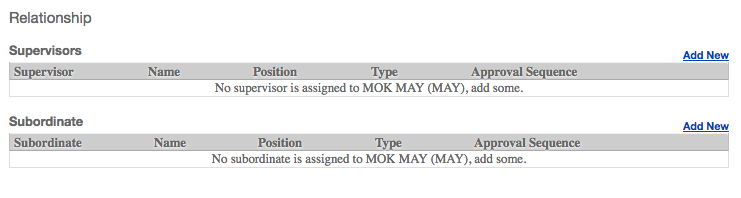
-
Approval sequence is the approval order for the application, e.g: 1 for the first approver, 2 for the second approver and so on......
- If there is only one approver for this placement, set 1 at the approval sequence for one approver
- If there are two approvers for this placement, and the application can be approved by either of them, set 1 at the approval sequence for both approvers
- If there are two approvers for this placement, and the application needs to be approved by two approvers with fixed order, set 1 at the approval sequence for the first approver, and 2 for the second approver.
2. Through Importing
- Go to Staff -> Placement -> Export
- Open the file -> Go to the sheet "Supervisor" -> Follow the format and fill in the information
- Delete other excel sheets if you do not update other information
- Columns "AssociateName" and "SupervisorName" can be deleted

- The supervisor can be bulk deleted through importing by putting "Y" in the column "Delete"

- Import the file by going to Placement
Tips:
Add one approver manually as a sample before exporting the template file, so you can follow the existing cell formats for importing!
More tips can take a look the page Tips for updating the data through Excel import
More tips can take a look the page Tips for updating the data through Excel import
What's Next?
🎊 Staff can log in to ESS to submit/approve the application or assign shift ! 🎊
本頁內容