Handle Attendance Records not show on the Timesheet
其他語言版本 English
Why are the attendance records not shown on the Timesheet?
You need to check the staff attendance records every month for payroll and sometimes you may find you cannot see the attendance records in the Timesheet which you find
- The Date cannot be displayed on the Timesheet properly
- No Shift is assigned to the staff in the Roster that month
- Cannot see any or only some of the Attendance records shown in the Timesheet
- The Shift Time Range of the shifts set is too narrow, OR
- Wrong/Inconsistency of the Attendance Number, OR
- No Attendance Data in the Attendance System
How to handle attendance records not shown on the Timesheet?
1. The Date cannot be displayed on the Timesheet properly
As no Shift is assigned to the staff on the Roster, the system cannot recognize the schedule and show the attendance on the Timesheet
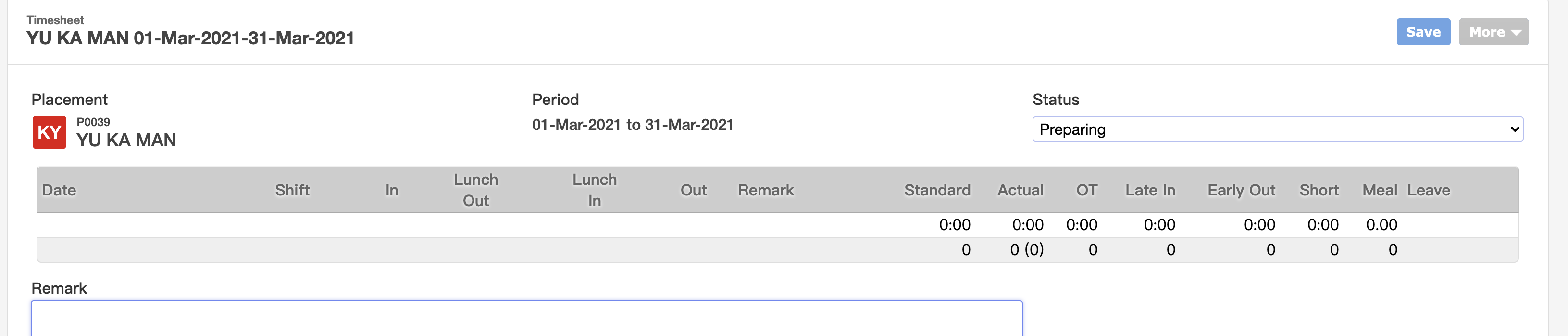
- Go to the Attendance-> Roster -> Locate the staff Roster
- Assign the shift to the staff Roster
- If OT, late in minutes and etc is not counted, you can set the Default Shift in the Roster
- Regenerate or Recalculate(recalculate if you have enabled "Publish changes to timesheet?" in the Roster) the Timesheet
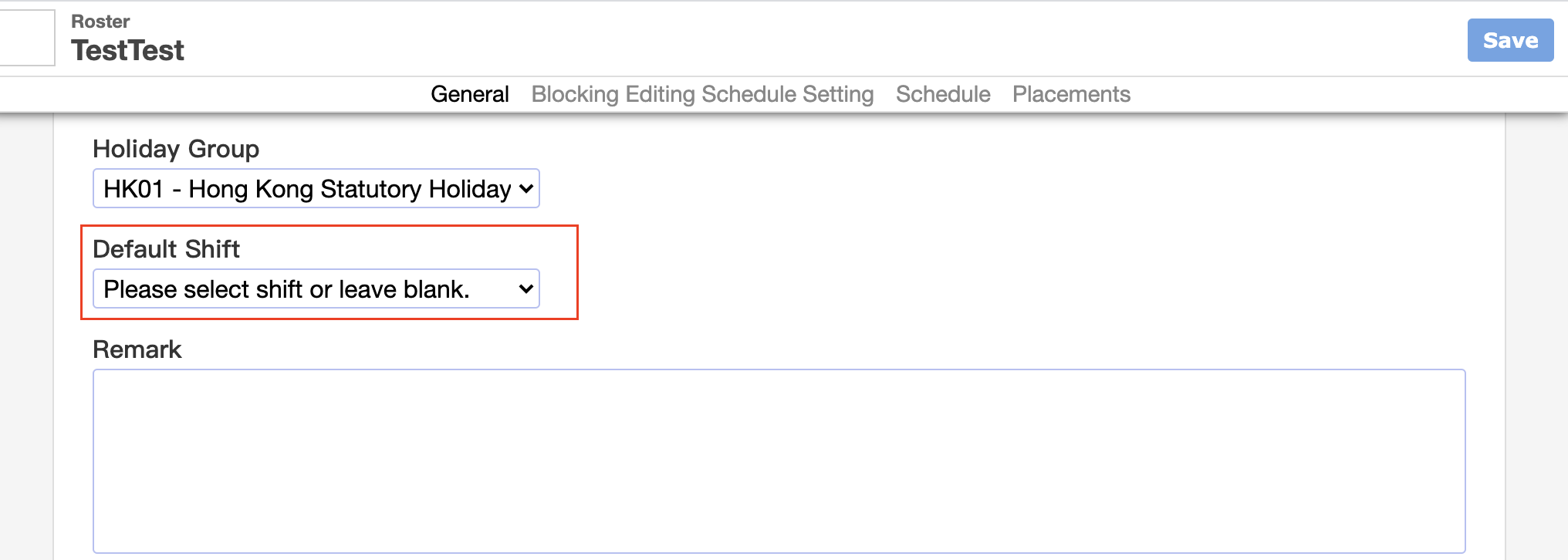
2. Cannot see any or some of the attendance records
2.1 Shift Time Range of the Shift set is too narrow
You can find the attendance records by going to Attendance->Attendance Raw Data, but as the Shift Time Range of the Shift set is too narrow, the attendance records cannot be shown on the Timesheet
- Go to Attendance -> Shift -> Locate the Shift
- Expand the "Range Before" minutes and "Range After" minutes of the Start Time and End Time
- e.g, End time: 2100, Range Before: 15 mins, Range After: 15 mins, if the staff punch within 20:45-21:15, the time can be recorded and shown as "Out" time on the Timesheet. Otherwise, if staff punch at 20:00, the system can record the time but it would not be shown as "Out" time on the Timesheet.
- Regenerate or Recalculate the Timesheet
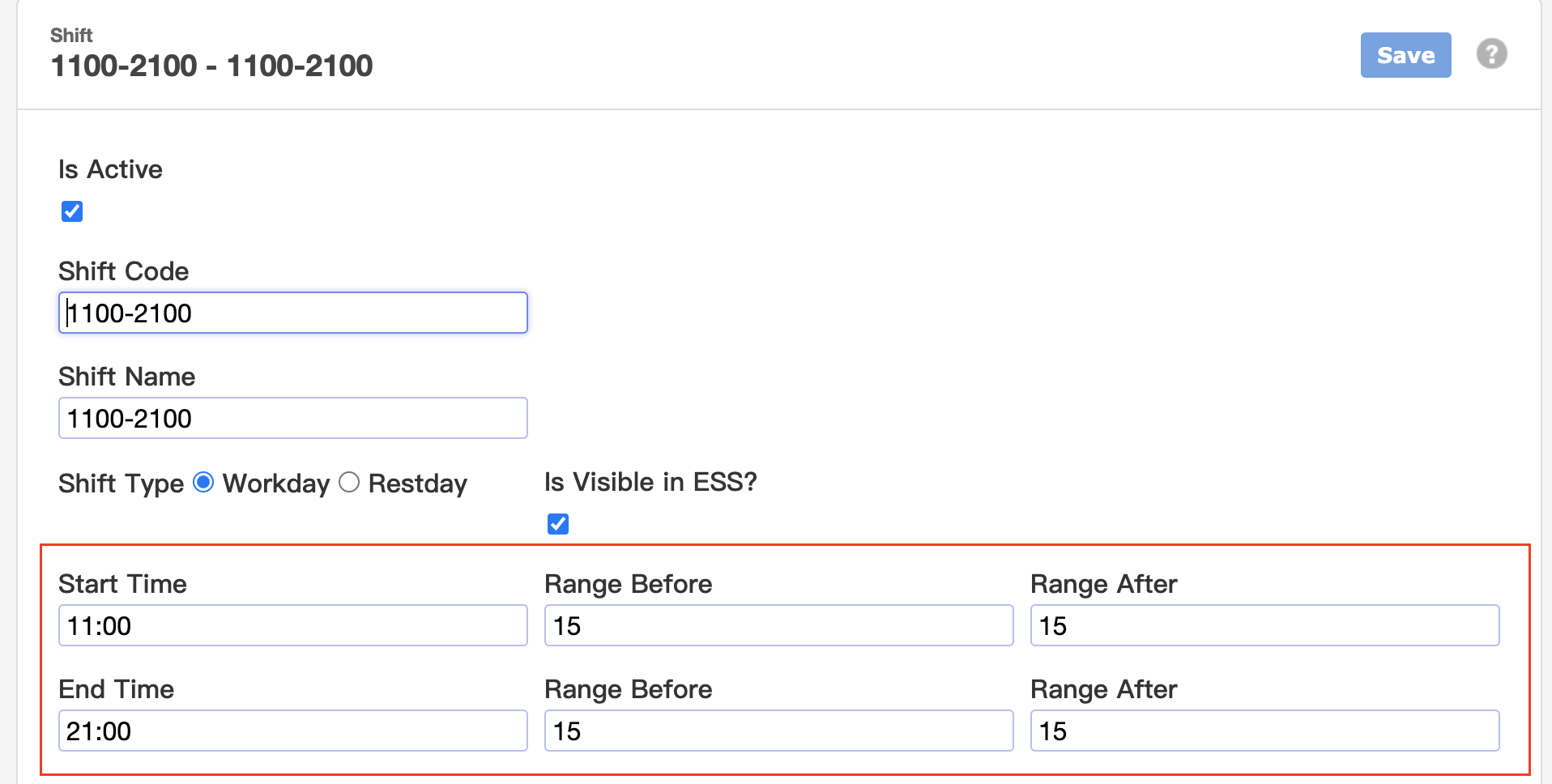
2.2 Wrong / Inconsistency of the Attendance Number
The Attendance Number of the staff is different from the staff Placement number or the Attendance Number set in the staff placement, making the system cannot recognize the attendance records via attendance number
If the attendance number is different from the staff Placement number, you need to set the Attendance Number in the staff Placement profile
- Go to Staff -> Placement -> Find the staff->Go to the Attendance section
- Check and update the Attendance Number
- Regenerate or Recalculate the Timesheet
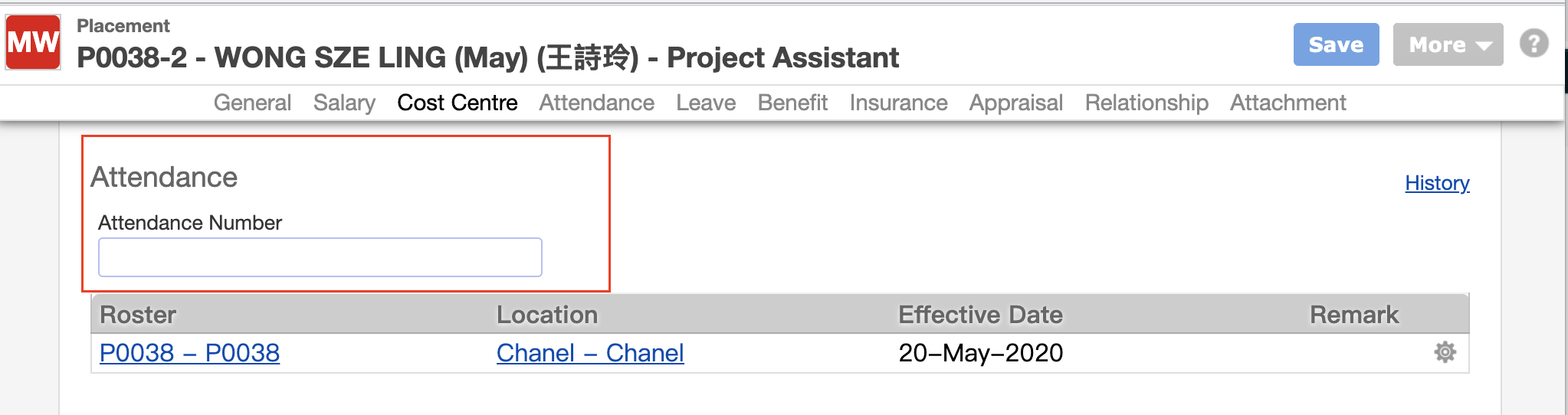
2.3 No Attendance Data in the Attendance System
Please check the Attendance System, e.g Fingertech, Ingress and etc of your company, and see if there are attendance data of the date you found missing in the Attendance System.
Fingertech
- Open the Fingertech system
- Click " Transaction" -> "Search"
- Input the User ID and Time Range(From, To) of the Attendance Data you want to check

- Input the User ID and Time Range(From, To) of the Attendance Data you want to check

If no attendance data is found, please check
- Check if there is the Attendance Data on the same date with a near time range
- Check if there is Attendance Data of the same staff after the date of the data is missing
If no problems for other staff on the same date and the attendance data of the same staff after the "problem" date, please check with the staff for more details. Miss punch may be possible.
What's Next?
- Check attendance records in the Timesheet