Import Appraisal completion date in the Appraisal Batch
28-Oct-2022 · Wing Au Yeung
其他語言版本 English
其他語言版本 English
Why Import Appraisal completion date in the Appraisal Batch?
Sometimes you may want to complete all of the appraisals on behalf of the Manager/Director in the back end, or you want to "Skip" the stage. Bulk import of these completion dates can save your time.
How to Import Appraisal completion date in the Appraisal Batch?
- Download the template file importappraisaltemplate.xlsx
- Input the Appraisal Batch number and the placement number.
- Input the completion date in the corresponding appraisal status
(AssociateConfirmedObjective, ManagerConfirmedObjective, AssociateCompletedMidYear, ManagerCompletedMidYear, AssociateCompletedAppraisal, ManagerCompletedAppraisal, AssociateSignOff, ManagerSignOff)
***If you do not have the "Mid-Year" or "Sign Off" status, please delete the corresponding column.
***If you only want to input the "ManagerCompletedAppraisal" date, please Delete other columns. Otherwise, if you leave the other column in blank, the "blank date" would be covered the date already in the appraisal batch.
- Go to Appraisal Batch -> More -> Import Appraisal
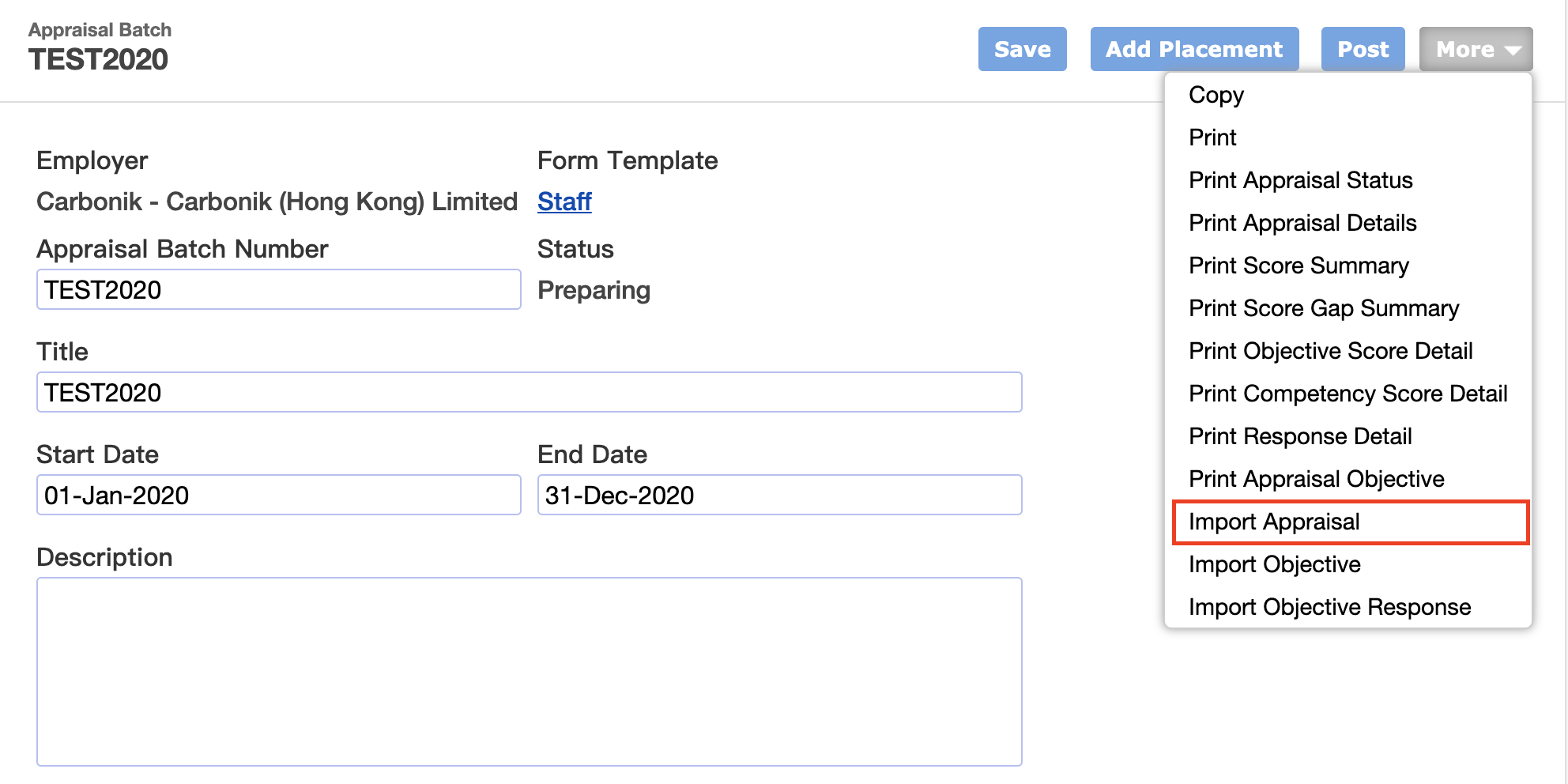
本頁內容