Backup on-premise Backstage
23-Jun-2022 · Hey Wu
其他語言版本 English
其他語言版本 English
Introduction
This guide will walkthrough the user on how to backup Backstage in their own environment.
Prerequisites
- Backstage is installed and running on the web server
- User has his own program to move the backup files to a secured location
Overview
A running instance of Backstage is composed of the application folders (Admin portal and ESS portal) and the database. Restore can be done by having the backup of this two components ready.
Backup the database (automated)
- When the option “CreateDatabaseBackupOnDismiss” is set “true” in web.config of Admin portal, when the app-pool recycle, a backup request will be called and created a database backup in the /backstage/backup folder.
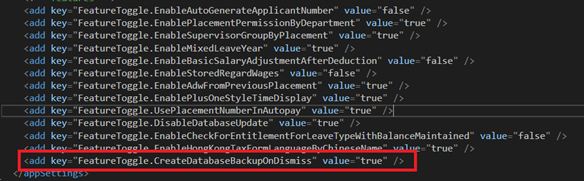
- There will be one backup per day. By default, up to 30 backups in the past month will be kept.
- The database backup together with the application folder can be configured as the target of the backup program.
Backup the database (manual)
- Alternatively, database backup can be created with SQL Management Studio.
- User will be able to specify the backup location
- If SQL Server Standard or above is available, scheduled backup can be performed by the server without handling manually.
Moving the backup folders/files to secured location
- Source of backup folders/files
- Admin portal folder
- Including /backup folder with automated database backup
- ESS portal folder
- Optional folder if database backup is executed manually
- Admin portal folder
- User will then be able to configure the backup program and move the above folders/files to secured location.
Use of the backup folders/files
- The backup folders/files are now composed of the followings:
- “backstage” – the “Admin Portal” backup folder
- “ess” – the “ESS Portal” backup folder
- A bak file – the database backup
- The folders/files can then be used to restore Backstage on the target server. The procedures are the same as setting up a new Backstage installation, except replacing the initial folders/files with the backup folders/files.
- Please refer to “Backstage – Installation Guide” for details.
本頁內容