Team Roster (for Roster Manager)
25-May-2023 · Wing Au Yeung
Available in other languages 中文
Available in other languages 中文
Introduction
Here you can check and assign your teammate’s working schedule here.
-
You can filter the Placement shown, or Change the Time range of the Roster shown
- All Location, All Department, All Placement- choose the staff you want to see by Location, Department, or Placement Type.
- Monthly- change the display to Daily, 7 Days, Weekly, or Monthly.
- "Oct-2021"- change the Month of the roster
- More Action- Print Roster, Import Roster, Print Timesheet, Approve All Leave Applications (if you are the approver of the staff too)
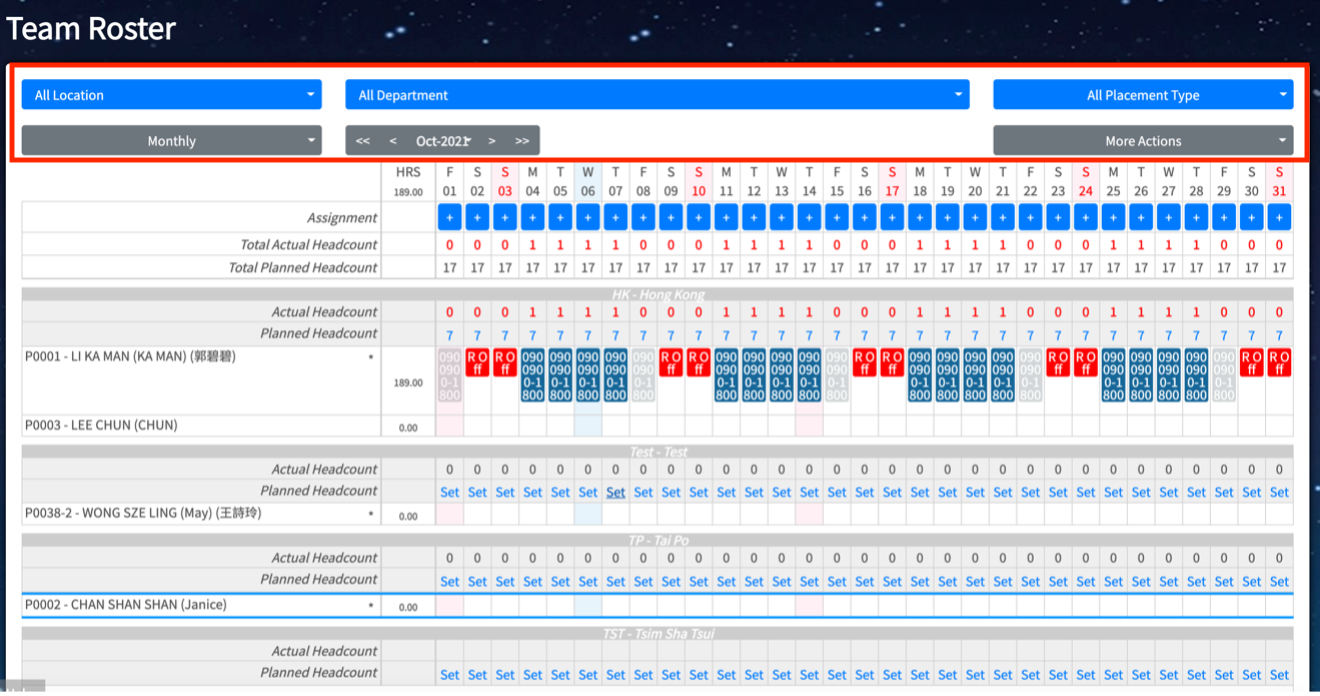
-
You can plan you staff Working Schedule
-
Add Shift
- Click any blank place to add the shift
- You can see “Create Shift on DD-MMM-YYYY” when clicking into the blank box
- Add Day by Day: Select the date and input the Location and Shift
- Add Multiple days: Highlight the dates and input the Location and Shift if the staff work for the same shift

-
Edit Shift
- Click into the existing shift and you can change the shift
- You can see “Edit Shift on DD-MMM-YYYY”
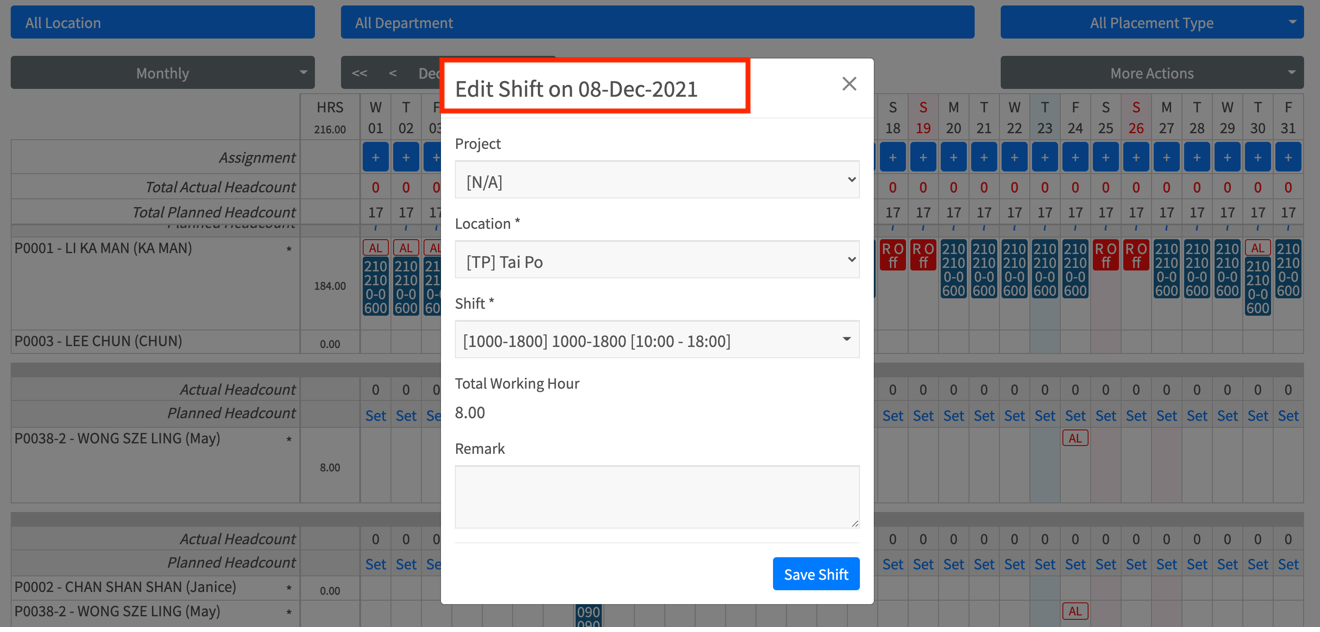
-
Delete Shift
-
Point to the existing shift and click the “rubbish bin” button

- Delete shift one by one
- Delete all the same shifts on specific days in once until the date you select

-
-
In this page